SendGrid
SendGrid is a leading cloud-based email delivery and marketing platform, equipping businesses with the means to effectively oversee their email communications.
You must have Sendgrid account.
1 Go to Dashboard > Notifications > Email > Email Providers.
2 Click on + ADD PROVIDER
3 You will be directed to the New Email Provider page. All the available providers will be displayed here.
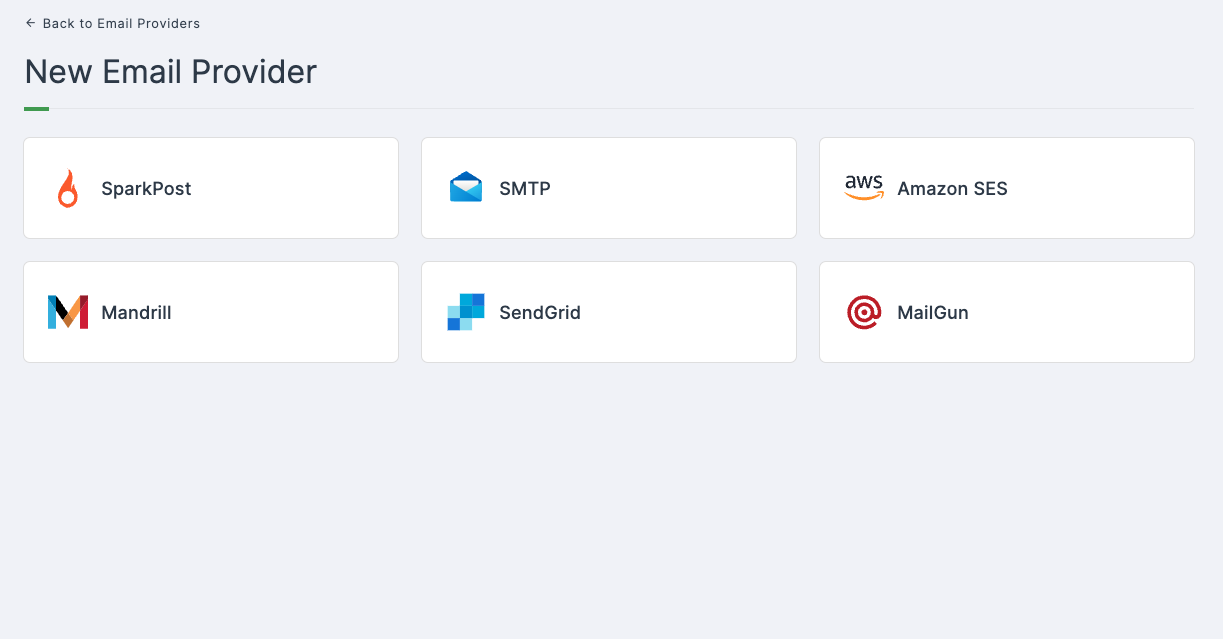
4 Click on SendGrid.
5 You will taken to the SendGrid configs page. To get the necessary configs, follow the further steps.
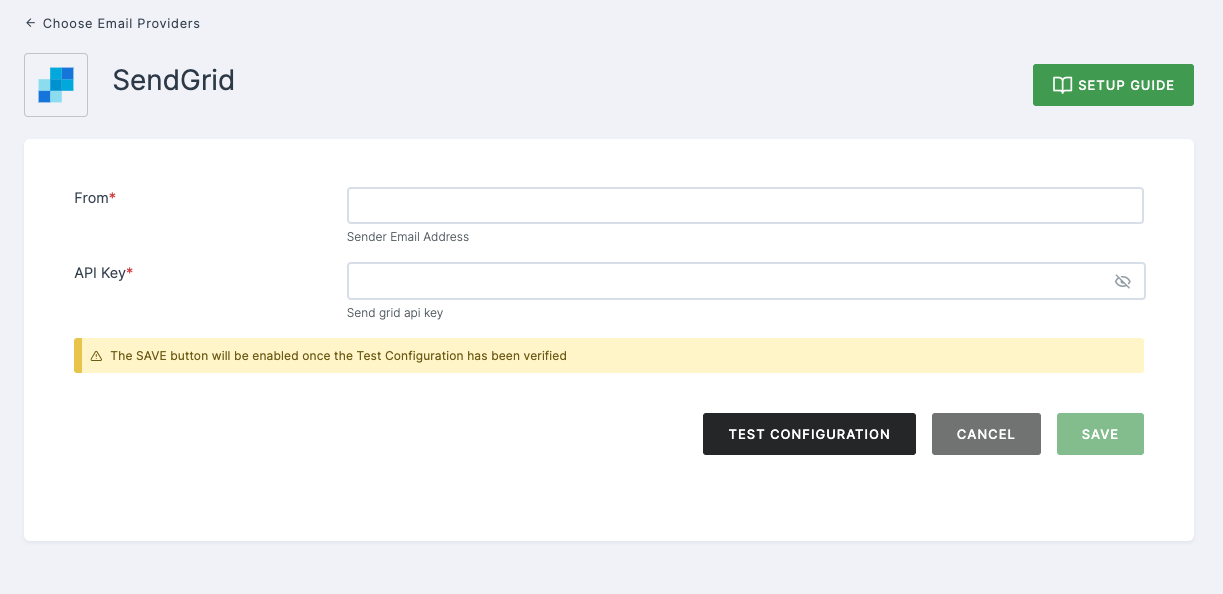
Log in to your Sendgrid account.
Configure your domain to enable sending emails from SendGrid using your domain.
To add your domain, go to Settings > Sender Authentication > Domain Authentication, add a whitelabel domain here.
Go to Settings > API Keys, create a new API and copy to clipboard. (Enable Email Messaging.)
6 Navigate back to your Dashboard and input the API.
7 After providing the necessary configurations.
8 Click on TEST CONFIGURATION to ensure the configuration looks good.
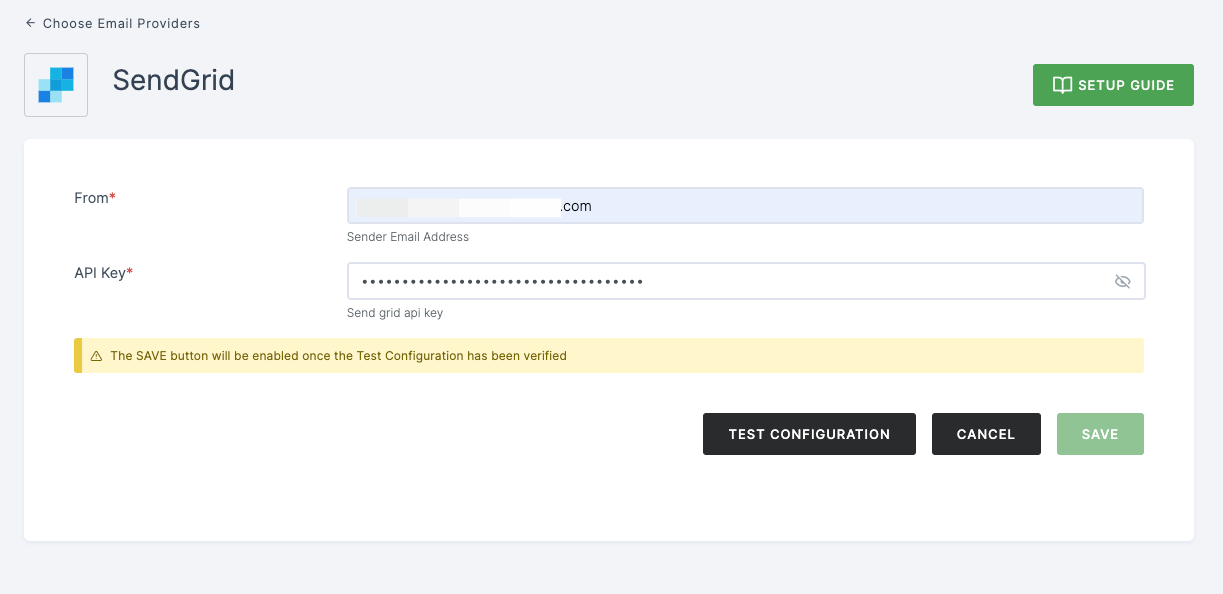
9 Provide email address and click on SUBMIT.
10 If everything is set up correctly, a test success email will be sent to the email address you provided earlier. Click on SAVE.